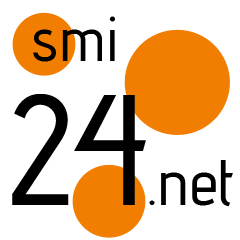How to Save a Webpage to PDF on iPhone and Android
While you surf the web, you might resort to an interesting article. Or while you are online, someone may happen to have sent you an interesting story that you may want to read later. Or there are tickets that you just booked and want to save as a PDF. Whatever be the case, saving a webpage to PDF could be quite useful for you.
What’s great is you can save a PDF for later and read/access it anytime even without the Internet. But how do you save any webpage that you see on your web browser as a PDF? Today in this article, we’ll show you exactly that.
How to Save a Webpage to PDF on iPhone and Android
On iPhone
We will be using the Safari web browser for iPhones since it is the most used browser and comes as default on iPhones.
1. Open the webpage you’d like to save as a PDF.
2. Click on the Share button at the bottom.
3. Now, you will see the “Options” button at the top of the share pop-up window. Click on it.
4. Select PDF and hit on the Done button.
5. Lastly, click on the “Save it to Files” option.
With this method, you will save the entire webpage to PDF. But in case you want to save only a few pages of the article or the webpage to PDF, then follow the steps below.
1. When you are in the share pop-up window, scroll down and click on the “Print” button.
2. Now, you will see a variety of options. You can select individual pages, download multiple copies, and even change the size or orientation.
3. Once you select all the details, click on Print > Save to draft.
On Android
For Android, we are using the Google Chrome browser since it’s the most used browser on Android phones.
1. Open the webpage you want to save as a PDF.
2. Click on the three vertical dots in the top-right corner.
3. Here, hit the Share button.
4. Now, click on Print and add all the required details.
5. Finally, Save it as a PDF.
That’s how you can easily save a webpage to PDF on iPhone and Android phones.
The post How to Save a Webpage to PDF on iPhone and Android appeared first on BGR India.