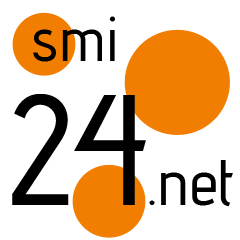How to change your name on Facebook
Have you recently changed your legal name or simply want to add a fun nickname to your Facebook profile? The good news is that your Facebook name isn’t permanent.
Rather than deleting your account, if you want to change up your Facebook activity, here's a fun way to do so. Although Facebook only allows you to update your profile name every 60 days, with the tips provided in this article, you can easily pick out a new name to change your display name to.
Name change policy for Facebook
The first thing to know before changing your Facebook name is that there are certain rules regarding the kind of names you can and can’t use on Facebook.
You don’t need to use your full legal name. However, Facebook prefers that its users use the name they go by in their daily lives.
Some of the things your Facebook names cannot include are:
- Symbols, numbers, nonstandard capitalization, repeating characters, or punctuations.
- Characters from more than one language.
- Titles of any kind (e.g., professional, religious, etc.)
- Words or phrases instead of a name., words or phrases that go against Facebook’s Community Standards (e.g., slurs, representing dangerous individuals, etc.), and words or phrases that represent organizations instead of people. This is because Facebook profiles are for individuals, while pages are reserved for businesses, organizations, and ideas.
For nicknames, Facebook allows them for first or middle names. You’re good to go as long as the nickname you want to use is a variation of your actual name.
How to change your name on Facebook
For desktop
- Head to facebook.com in your desktop browser, and click the down arrow at the top-right corner of the screen.
- Select Settings & Privacy, then tap Settings.
- Click Name.
- Enter the new name you want to replace with the old one. Then click Review Change.
- Enter your password, and click Save Changes.
For mobile devices
- Launch the Facebook app on your Android or iPhone.
- Tap the three stacked horizontal lines/Menu icon (bottom-right corner for iPhone, top-right corner for Android.)
- Scroll down to select Settings & Privacy in the list provided. Then, tap Settings.
- Tap Personal and account information.
- Select Name.
- Now enter your new name and click Review Change.
- Put in your Facebook password and click Save Changes.
Good job! Remember that you can only change your name once every 60 days, so be sure of your choice before completing the process.
Steps to adding a nickname to your Facebook profile
- Open the Facebook iPhone or Android app.
- Tap the three stacked horizontal lines/menu icon (bottom-right corner for iPhone, top-right corner for Android).
- Select Settings & Privacy in the list provided, then click Settings.
- Tap Personal and Account Information, then Name.
- Under the Other names section, select Add a nickname, a birth name….
- Tap Name Type and choose Nickname from the drop-down menu.
- Finally, tap Save.
Note: You can also follow these steps to change your Facebook name on a mobile browser or the Facebook Lite App.
Why am I having trouble changing my Facebook name?
There are several reasons why you might be having problems with changing your Facebook name. You could have changed it at least once in the last 60 days. You might have entered a name with unusual capitalization. It could also be because your name does not follow Facebook’s name policy. Perhaps your Facebook name includes unallowed punctuation or characters.
Remember that your Facebook name must not contain symbols, numbers, titles, words, or phrases. Also, you are not allowed to have organizational names as part of your Facebook name. So keep all this in mind when you want to change your Facebook name.
FAQ
To set a single name on Facebook, connect to a VPN and proceed to Facebook app settings. Then, remove your last name, and it’s done. You will now have a single name on your profile.
If you’ve already changed your name and can’t wait until the next 60 days to change it again, here’s what to do. Select the Personal and Account Information menu in the general account settings, then the Name menu. A notification will appear, letting you know you can’t change your name till the next 60 days. Click Learn more and fill out the name change form to complete the process.
No. It violates Facebook rules to impersonate another person on Facebook knowingly. Therefore, you cannot use fake names on your account.
Yes, people can still find you. Changing your name in the Facebook app does not affect your existing followers, direct messages, or replies. When you change your Facebook name, your followers will simply see a new username next to your profile photo.
Open the Facebook website or mobile app. Log in to your account. Go to Account Settings. Select Name, then Contact Info. Select Remove under the tab for Last Name.
You can also remove your Facebook last name by going to your profile, then clicking on Edit Profile. Go to the Name tab and click on Remove Last Name.
It may take approximately three days for your name change request to be approved by Facebook.
More Facebook news: Check out our guide on how to use Facebook Marketplace.
The post How to change your name on Facebook appeared first on BGR.
Today's Top Deals
Trending Right Now:
- This new Netflix docuseries that premieres tomorrow is going to be so insane
- Major bread recall: 37 different breads were recalled – here’s the full list
- The new Netflix legal drama that’s on the Top 10 TV show list in 58 countries
How to change your name on Facebook originally appeared on BGR.com on Wed, 7 Sep 2022 at 03:00:00 EDT. Please see our terms for use of feeds.