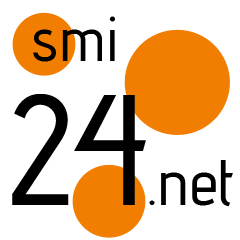How To Reverse Image Search Using Google
How do I reverse image search with Google?
It’s actually really easy to pull off a reverse image search with Google Images. Firstly, if you’re on a browser, head on over to Google Images, the graphics-specific search engine split off from Google search. This is typically accessible by clicking the “images” link in the top right of the standard Google search screen. This is what the page typically looks like if you’re using a dark theme (note the ‘images’ prefix below Google).How do I Google a picture on my iPhone or Android phone?
If you’re a phone user, you may be satisfied with the Google Lens app available on both Android and iOS platforms (on the Apple App Store, it’s available as a feature in the ‘Google’ app). This app allows you to search both images saved on your phone (accessing saved photos from your phone using the button in the bottom left, as you can see in the image below) and photos that you take in the moment. Here’s an example image:Can Google Maps reverse image search?
Google Maps, at the moment, doesn’t have a native reverse image searching feature, however, if you’re image searching to find the location of a landmark or tourist attraction you may be satisfied with Google Lens and its ability to identify landmarks in the real world.Can you reverse image search a screenshot?
Yes, a screenshot can be easily reverse image searched, especially with Google Images and Google Lens. Just take your screenshot and upload it through either the webpage or the phone app. That’s about everything on Google Images and reverse image searching. Happy web surfing.The post How To Reverse Image Search Using Google appeared first on Gizmodo Australia.