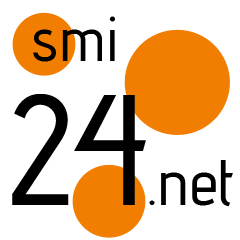How to get weather alerts/flood warnings on smartphone: A step-by-step guide
With increasing global temperatures, extreme weather events such as heat waves, cloud bursts, forest fires and more have become common. We cannot stop these events from happening, but we can save our lives and property from them by getting timely alters and warnings.
Smartphones are capable of showing timely and crucial alters in severe weather events. Whether you have an iPhone or an Android smartphone, you can turn on severe weather alerts and be prepared for any extreme weather that may come your way.
If this sounds interesting to you and you want to activate severe weather alter on your smartphone, here is a step-by-step guide on how to get weather alerts/flood warnings on your smartphone.
A step-by-step guide on how to get weather alerts/flood warnings on smartphone
For iPhone
Step 1: Open the Weather app on your iPhone’s home screen.
Step 2: Tap on the List icon that looks like three horizontal lines with dots next to them in the lower-right corner of the app interface.
Step 3: Tap on Notifications and toggle the switch next to Severe Weather to the On position.
This will enable you to receive notifications for any severe weather events, such as floods in your area.
Step 4: Choose the location for which you want to receive the alerts.
You can either use your current location or add a new location by tapping on the plus sign in the upper-right corner of the app interface.
Step 5: You can customize the alert tone and vibration pattern for severe weather alerts.
To do this, tap on Sounds and then select the sound and vibration options that you prefer.
Step 6: Make sure you have added the Weather widget to your lock screen for the notifications to appear prominently.
To do this, swipe left on your lock screen and then tap on Edit at the bottom of the screen. Then, tap on the plus sign next to the Weather widget and drag it to your desired position.
For Android smartphone
Step 1: Open the Settings app on your Android phone.
Step 2: Tap on Notifications and then tap on Advanced or More (depending on your device).
This will open a menu with more options for managing your notifications.
Step 3: Tap on Emergency Alerts or weather alerts or a similar option related to emergency notifications.
This will open a list of different types of alerts that you can enable or disable.
Step 4: You can customize the alert sound, vibration, or emergency tone for severe weather alerts.
To do this, tap on the gear icon next to the alert type that you want to customize and then select the options that you prefer.
The post How to get weather alerts/flood warnings on smartphone: A step-by-step guide appeared first on Techlusive.