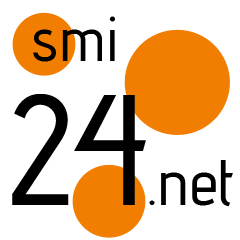How to change your home Wi-Fi password
Wi-Fi is used almost everywhere, including office spaces, colleges and homes, for providing access to high-speed Internet connectivity. While in most of these places, there is a dedicated team to take care of all technical issues, in our homes the responsibility usually falls on the one tech-savvy member of the house who usually knows all the tips and tricks to keep all the systems up and running all the time.
While a lot of the maintenance work for home Wi-Fi systems can be taken care by the specific technician, simple tasks such as managing passwords can be done by anyone in the house. Here is a step-by-step guide that will help you in changing the password for your home Wi-Fi.
How to change your home Wi-Fi password
Step 1: Accessing the Router’s Admin Interface
To change your Wi-Fi password, you need to access your router’s admin interface. To do this:
- Connect your computer or mobile device to the Wi-Fi network you want to change the password for.
- Open a web browser (such as Chrome, Firefox, or Safari) on the connected device.
Step 2: Entering Router Login Credentials
After opening the web browser, enter the router’s IP address in the address bar. Press Enter to proceed.
Step 3: Logging in to the Router
Once you enter the router’s IP address in the browser, you will be prompted to enter the router’s login credentials. These credentials are usually found on a sticker on the router itself or in the user manual. If you have changed the login credentials before, enter the updated ones.
Step 4: Navigating to the Wireless Settings
After successfully logging in, you will be directed to the router’s admin interface.The “Wireless Settings,” “Wi-Fi Settings,” or a comparable option should be found. The location of this option varies depending on the router’s brand and model. Once found, click on it to access the wireless settings page.
Step 5: Changing the Wi-Fi Password
On the wireless settings page, you will see the current network name (SSID) and the current Wi-Fi password. Locate the option to change the Wi-Fi password, which is often labeled “Password,” “Passphrase,” or “Security Key.” Click on the field containing the current password and replace it with your new, strong, and unique password.
Step 6: Creating a Strong Password
When creating a new Wi-Fi password, it’s essential to make it strong and secure. Make use of lowercase as well as capital letters, digits, and special characters. Easily guessable information like your name or address should be avoided. Aim for a minimum password length of 12 characters to enhance security.
Step 7: Saving the Changes
Once you have entered the new password, double-check it for accuracy. Ensure that there are no typos or errors. After confirming the new password, click on the “Save” or “Apply” button to save the changes. Your router will then update the Wi-Fi password, and all connected devices will be disconnected.
Step 8: Reconnecting Devices
After saving the changes, your Wi-Fi network will restart with the new password. Reconnect all your devices using the updated password. Don’t forget to update the Wi-Fi password on devices like smartphones, laptops, tablets, smart TVs, and any other connected gadgets.
Here are some additional tips for changing your Wi-Fi password:
- Make sure the password is strong.
- Don’t use the same password for your Wi-Fi network as you use for other accounts.
- Don’t share your Wi-Fi password with anyone you don’t trust.
- Change your Wi-Fi password regularly.
— Nishtha Srivastava
The post How to change your home Wi-Fi password appeared first on Techlusive.