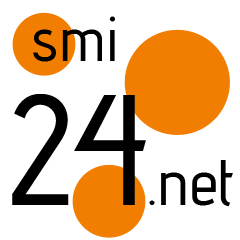iOS 17 hacks: How to Use Live Voicemail on your iPhone
When iOS 17 launches this fall, it will bring exciting new features and improvements to the eligible iPhone models. One of the standout features that iOS 17 brings to iPhones is the Live Voicemail feature. This innovative feature takes your voicemail experience to the next level by transcribing voicemails into text and offering real-time visual feedback during playback. With Live Voicemail, you can easily read and understand voicemails, saving you time and providing a more convenient way to manage your messages and decide whether to answer the call, block the caller, or send them a message. In this article, we’ll guide you through using the Live Voicemail feature on your iPhone running iOS 17.
Enabling Live Voicemail
Before using Live Voicemail, make sure your iPhone is running on iOS 17 or later. To enable the Live Voicemail feature, follow these simple steps:
- Open the Settings app on your iPhone.
- Scroll down and select “Phone.”
- Look for “Voicemail” and tap on it.
- Toggle on the “Transcribe Voicemails” option to enable the Live Voicemail feature.
Once you’ve enabled Live Voicemail, all your future voicemails will be transcribed automatically, and you can access the live voicemail playback with the transcription right from the Phone app.
Accessing Live Voicemail
Now that you have Live Voicemail enabled, accessing and managing your voicemails is easier than ever:
- Open the Phone app on your iPhone.
- Tap on the “Voicemail” tab located at the bottom of the screen.
Here, you’ll find a list of your voicemail messages, and any new, unplayed voicemails will have a blue dot next to them. Tap on a voicemail to open it and reveal the Live Voicemail playback screen.
To use Live Voicemail:
The Live Voicemail playback screen provides several options to make managing your voicemails a breeze:
- Transcription – At the top of the playback screen, you’ll find the transcription of the voicemail. This text version of the message allows you to read and understand the content without having to listen to the entire recording.
- Play/Pause – Just like a regular voicemail, you can play and pause the audio message by tapping the play button at the bottom of the screen.
- Seek – If you need to skip forward or backward in the voicemail, drag the progress slider left or right to seek through the audio.
- Speaker – Switch between speaker mode and regular earpiece mode during playback, depending on your preference.
- Call Back – If the voicemail is from a known contact and you wish to call them back immediately, tap the call button in the top-right corner of the screen.
- Delete – To remove the voicemail from your list, press the trash icon at the bottom-right corner of the screen.
— Nishtha Srivastava
The post iOS 17 hacks: How to Use Live Voicemail on your iPhone appeared first on Techlusive.