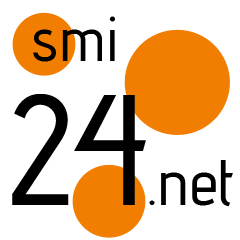Three Ways to Remove AI From Google
Unless you've already ditched Google for good, you've probably noticed that these days, your search results typically start with an AI-generated answer. Maybe you've found this useful, or maybe you've found it annoying. But the thing is, whether you want it there or not, most of your Google searches include these long, AI Overviews by default.
The feature isn't as problematic or error-prone as it was when Google first rolled it out, but you still shouldn't take these results at face value. The feature is merely summarizing answers it finds in its own web searches, which might include high-quality and accurate sources, but also low-quality, intentionally misleading, or comedic sources as well. Seeing as AI models can also make things up entirely, I personally prefer to skip the AI Overviews and evaluate individual sources on my own.
But rather than scroll past sometimes multiple AI-generated results per search, you can remove the AI altogether. There are different methods for doing so, but things change fast in this space. My favorite tip, swearing at Google, doesn't seem to work anymore. Earlier this year, if you told Google off by including a colorful metaphor in your query, it'd never generate an AI Overview. Now, it does, and ignores your vulgarity as well. But the following tips will still help keep Google as AI-free as possible, at least as of this writing.
Block AI Overviews with the "Web" search filter
When you search for something on Google, you probably know the basic results options, including "All," "Images," "Videos," "Shopping," and, now, "AI Mode." But have you heard of "Web?" If not, I don't blame you: It's quite tucked away, but it's worth knowing about.
Google's Web search filter only shows results from websites, and it's serious about that. There are no AI-generated answers here, just good old fashioned web results. They may or may not be great websites with reliable information, but that's for you to discover.
You can find the Web search filter after performing a Google search by clicking or tapping the "More" drop down, next to other hidden filters like "Forums," "Books," "Flights," and "Finance." However, playing by Google's rules you'll need to do this every time you want to see the classic search experience—which means first subjecting yourself to an AI Overviews answer for just about each and every search. That's why, if you like these Web search results, you shouldn't play by Google's rules.
Google might not want you to see Web results by default, but that doesn't matter. With a little engineering, you can make it the default—as long as you're on Chrome.Just follow our guide here.
Add "-ai" to your queries
A quick hack to try is to add "-ai" to the end of each of your searches. I've found this works more often than not, so if you're looking for something simple to build muscle memory for, it doesn't get much easier than this. (It reminds me of how many of us have learned to add "Reddit" to the end of a search when we want answers from real people, too.)
Use an extension like Hide Gemini
Maybe you're not only sick of AI Overviews, but Google's other AI services as well, like Gemini. Of course, Google doesn't make it easy to simply turn off Gemini, so even if you never use Google's AI assistant in web apps like Gmail, you have to see it's icon hovering all the time.
Not so with the "Hide Gemini" extension. This add-on hides (but does not actually remove) a bunch of Google AI junk, including AI-generated search results, and Gemini functions from Workspace. Install it, and you should find a mostly AI-free experience in apps like Gmail, Docs, and Drive, though the extension does come with limitations. You may still see Google's one-time Gemini pop-ups, as well as elements that are impossible to remove, like the "Help me write" feature in blank docs. "Summarize this file" will also always appear in the right-click menu of Google Drive. However, most of the AI features will be hidden, which should help you focus on whatever it is you're actually trying to do.
There are other extensions out there too, like Hide Google AI Overviews and Bye Bye, Google AI. Interesting how many products exist to turn off your AI features, Google. Maybe you should take some lessons from that?