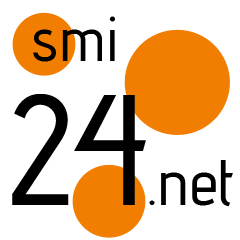Nightdive's System Shock 2 remaster now supports 26 years of mods and fan missions
Tucked at the bottom of System Shock 2: 25th Anniversary Edition's 1.2 patch notes is the whammy I'd been waiting for: "Added support for custom campaigns (fan missions)." Balance mods were good to go from launch, but now 'Shock 2's extensive back catalogue of modded missions and campaigns is fair game too.
The new "FMs" folder in the game's directory has cryptic instructions on how to install them, but the process is largely identical to installing other mods (like balance or QoL changes). Thanks to a brilliant help thread on the SystemShock.org forums from voodoo47 about installing non-FM mods, I was able to suss out my issues and get the well-liked Ponterbee Station FM working in the remaster.
How to install System Shock 2 remaster mods and fan missions
Mods and fan missions both have to be in a ".kpf" file format unique to the SS2 AE. Mod authors can just release their new projects in .kpf format, but thankfully it's very easy to convert older projects to the new format. These instructions work for both mods and FMs, with the only differences being which folder you put them in, and how you activate them in-game. To convert the files to an uncompressed .zip format, I used the free, open-source 7-zip.
- Download the mod or FM you want to install. For example, I'm using the Ponterbee Station fan mission in the screenshots above.
- Extract the files for the mod to a placeholder folder on your PC.
- Highlight all the files in the mod—IMPORTANT: don't try to do this with a containing folder over those files—right click on them, select "7zip" then "add to archive"
- From the 7-zip menu, I selected "zip" as the archive format, and "0 - Store" as the compression level—Nightdive's limited readme for FMs specifies an "uncompressed zip file."
- Place the zip file in the corresponding mod or FM folder under your Steam/Steamapps/common/System Shock 2: 25th Anniversary Edition (by default) folder.
- Change the zip file's extension from ".zip" to ".kpf."
After this, you can launch the game. For a normal mod, you can go to "New Game" then "Mods" to activate the mod and change its position in your load order—you have to start a new game for a newly-installed mod to take effect. For FMs, select "Campaign," then the mission you would like to play, then select your difficulty and start the game.
The remaster seems to automatically separate save files between campaigns. To access your base game saves, just select "New Game > Campaign > System Shock 2," then back out into the main menu. You can perform the opposite procedure to access FM save games.
How compatible is the System Shock 2 remaster with old mods and FMs?
So far, so good: Players in the SystemShock.org thread have been sharing tips back and forth on getting old balance mods working, and they seem largely pick up and play after following the steps above. Ponterbee Station loaded fine for me, but I haven't played too deeply into it. I have also noticed two annoying but not game-breaking hiccups.
The first is that Ponterbee Station's pre-recorded intro movie doesn't play, instead showing the remaster's own intro cutscene. The second is that the game starts displaying dialogue subtitles for the base game tutorial and endgame as I explore the mod. The only solution I've found for the latter issue is disabling subtitles altogether—not any new accessibility loss, as the mod did not seem to offer its own subtitles in the first place.
As for the movie, I can only assume this is a hitch from loading the FM from within the same System Shock 2 launcher, as opposed to a separate FM selector executable like you would with the original game or its New Dark engine upgrade. My hope here is that either Nightdive or the mod/FM community will find a solution. But with Ponterbee Station at least, you're not missing too much without the custom intro.
2025 games: This year's upcoming releases
Best PC games: Our all-time favorites
Free PC games: Freebie fest
Best FPS games: Finest gunplay
Best RPGs: Grand adventures
Best co-op games: Better together