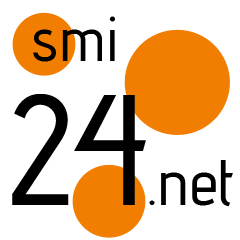iPhone owners are just realizing Lock Screen trick lets you instantly reset passcode if you’ve forgotten it
HAVE you ever changed your iPhone passcode then forgotten it a day later? You’re not alone.
Thankfully, Apple has created a way to stop this from happening.
The Californian tech giant made a major change to your iPhone last month.
It’s part of the iOS 17 update, and gives you a brief window to avoid being locked out from your iPhone.
First, make sure you’ve updated to iOS 17 by going to Settings > General > Software Update.
Then you’ll be able to use the Password Reset feature as often as you like.
How to use Passcode Reset
Apple explains: “When you change your passcode in iOS 17, iPadOS 17, and later, Passcode Reset gives you 72 hours when your old iPhone or iPad passcode can be used to access your device.
“When you access your iPhone or iPad this way, you must immediately change your passcode once more.”
First, go to your device’s Lock Screen and enter your passcode.
If you get it wrong five times, you’ll see the iPhone Unavailable screen.
This will prompt you to try again later.
Once the timer is up, you’ll need to tap Forgot Passcode? in the bottom-right corner of the screen.
Now choose Enter Previous Passcode, and enter your old passcode – the one you actually remember.
The screens will then guide you through creating a new passcode.
Remember: You can only do this process within 72 hours of changing your passcode.
However, it’s possible to expire an old passcode even faster than 72 hours.
You can go into Settings > Face ID & Passcode, and then enter your passcode.
Once that’s done, you can select Expire Previous Passcode Now.
You should do this if you’ve changed your passcode because someone knows your old one.
By doing this, you stop them from being able to exploit the Password Reset grace window to access your iPhone.