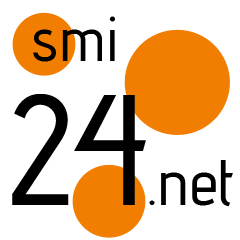People are just realizing iPhone has ‘hidden’ life-saving setting – make sure it’s turned on immediately
ALL iPhone users are urged to turn on an important setting that could save their lives in the event of an emergency.
Apple iPhones are packed with safety and privacy features that are meant to keep you safe.
One safety tool includes Emergency Notifications, which are alerts issued by your country or region’s government.
Such alerts warn iPhone users of imminent threats to safety or life, or severe weather warnings.
Other notifications include AMBER (America’s Missing: Broadcast Emergency Response) alerts for missing children and public safety warnings.
How to turn on Emergency notifications
These alerts should be turned on for your device by default, but in the event that they are not, here’s how to do it.
First head to your iPhone’s Settings, then tap on Notifications.
Scroll to the bottom of the screen, and under Government Alerts, you can select which alert to turn on or off.
You also may be able to test the notifications on your device beforehand to make sure they work.
Apple noted on its website that Government Alerts are supported when using a SIM card from a supported carrier.
The tech giant also added that in some countries or regions, you may not be able to disable Government Alerts.
How to receive Test Emergency Alerts
If your iPhone is connected to a carrier in the United States, you can enable Test Emergency Alerts.
By default, this is turned off, Apple noted on its support webpage.
“When you receive this type of alert, you’ll hear a sound that’s similar to an alarm, and the alert will mention that it’s a test,” the tech giant explained.
“Government test alerts are available with U.S. carriers, including Puerto Rico.”
To turn this feature on, go to Settings > tap Notifications > toggle Test Alerts on or off.